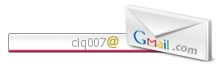Google Talk plugin enables music P2P sharing
another P2P music sharing application - this time using Google Talk. "Mercora is bringing music to Google Talk users. The innovative Music Search engine gives people the ability to search, find and listen to music instantly from the largest and most diverse network; they can also browse friend's collections. The experience is immersive, contagious, social and a natural extension to instant messaging."
You can download and try the new integrated Google Talk application today from http://www.mercora.com/gtalk/ . And, to simply perform a google-like search, visit search.mercora.com. I'll have to go and download the application in a minute, but when I read this, I interpreted this to mean Mercona took the Google Talk application and "embedded" their plugin into the installation. If so, I wonder if this violates any software Terms of Service (ToS) that Google has in place or if Google is "endorsing" this P2P application by allowing them to embed the Google Talk client with Mercora's music search features.
"Mercora is the only legal alternative to P2P music services today. The model is not, however, a music download or file transfer service. Music searched can be streamed or time-shifted/recorded for personal use and enjoyment. Users broadcast their collections; others on the network can search and listen; and users can also DJ music or build their own radio station."
This hugely growing and popular service offers over 3 million unique tracks and 50,000 channels of music at any given time. The average user logs more than three hours and 20 minutes, spending approximately 43 minutes listening to music daily.